|
|
How to Enable or Disable the Store in Windows 8 - Hallo Welcom back again to my blog. Now I am post about tips windows .
Simple Steps to Follow :
Step 1 – First Go to Local Group Policy Editor .
Step 2 – Now in Left Pane Click on the expand User Configuration >- Administrative Templates >- Windows Components>- and open the Store .
Step 3 – Now in the Right side of Store Double Click on Turn off the Store application .
Step 4 – If you want to Enable Store then Select Disabled or Not Configured.
Step 5 – If you want to Disable Store then Select Enable and Click on OK .
Step 6 – Done ! Now close the Local Group Policy Editor window .
Remember - For Downloading and Installing Metro Style Apps in windows 8 from the Windows Store you should signed in windows 8 using windows Live email Id.


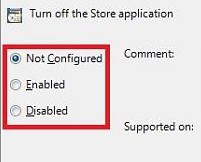
0 komentar:
Post a Comment